This is for anyone that is currently trying to use Techstream software to change dealer settings on their BRZ/FRS with a MINI-VCI cable and software. I know there are a few threads out there already on the subject, but they don't contain any useful guides on how to actually succeed in activating and using this software, it's mostly just download links. I got stuck doing Google searches for about 2 hours trying to figure out if this could be done on a Windows 64-bit computer without the use of annoying Dual Boot or Virtual Machines on XP, and despite what most of these threads say, IT CAN BE DONE!

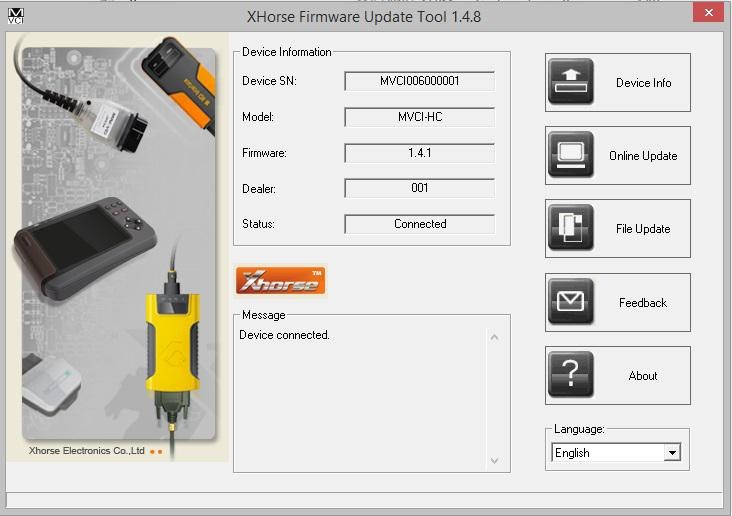
The software works on any OS, but the drivers are the problem so instead they just have to be downloaded manually. I hope this helps some of you guys out. Download all of the files from this Dropbox link: (Even if you have the mini cd, and have the software already, you still need to download the ' mvci-x64.reg' and ' TechstreamUpdateV8.10.021.exe' files from that link. Also, make sure your cd comes with the same version that is listed as mine; 8.00.034. And completely uninstall any traces of previous attempts to download the software) Equipment Needed:. MINI VCI cable for TOYOTA TIS Techstream. I bought mine from Amazon for $25.
The cable is about 4’ long, with translucent casing and “MINI-VCI J2534 Standard OBDII Communication Interface” sticker: The cable comes with a mini CD with drivers and Toyota Techstream software. Mine was advertised as “Newest V8.00.034 MINI VCI for TOYOTA TIS Techstream Diagnostic Cable & Software”. The “newest” refers to the version of bundled Techstream, rather than the cable firmware, as cable shows serial number “MVCI006000001” and firmware version 1.4.1, which is widely known as “cheap clone of the original XHorse MVCI cable”. A laptop running 64-bit version of Windows 7/8. Mine is actually Windows 7 x64, but for Windows 8 the configuration procedure should be identical. The content of bundled mini-CD: The Techstream, MVCI drivers and TIS Key all can be found on the mini disk, but I will leave a.zip download containing them if you guys need them.
Steps:. Download and install a trial version of if you don't already have it.
Using WinRAR Unpack the following files from either the mini-CD or the download to a temp folder on your hard drive (Use c: temp). Toyota Techstream 8.00.034 - TechstreamUpdateV8.10.021 - MVCI Driver for TOYOTA - TIS KEY. Now open WinRAR again. Using the program, navigate to the temp folder with unpacked files and double click the TISKey.exe in WinRAR. The TISKey.exe is actually a self-extracting (SFX) RAR archive file. Once executed, it simply unpacks and copies the IT3System.ini file to the Techstream folder.
Extract the IT3System.ini file to desktop for now. Installing MVCI Driver for TOYOTA: This is the step most people stumble on as “MVCI Driver for TOYOTA.msi” installer indeed does not work on Windows x64. The workaround is to install it manually, as follows: Open the Command Prompt in Administrator Mode, and run the following command line: msiexec /a 'C: temp MVCI Driver for TOYOTA.msi' /qb TARGETDIR=c: temp mvci This will extract the content of the MSI file to the c: temp mvci folder. Go ahead and close the Command Prompt window, and open up the c: temp mvci folder:. Delete the “MVCI Driver for TOYOTA.msi” there. (Now go into C: Program Files (x86) and then create a new folder called 'XHorse Electronics' and then inside of that folder create another called 'MVCI Driver for TOYOTA TIS') Then copy the whole content of c: temp mvci to 'C: Program Files (x86) XHorse Electronics MVCI Driver for TOYOTA TIS'. Plug the MINI VCI cable to the USB port.
Open the Device Manager and locate the two failing devices in the list. Both will appear with yellow icon (usually under “Other”), indicating that Windows failed to install drivers for them.
Xhorse Mvci Driver Windows 10 Update
Now, right click each failing device, select Install Driver, then “Browse my Computer” and point it for 'C: Program Files (x86) XHorse Electronics MVCI Driver for TOYOTA TIS' (enable the “include subfolders” flag). Click “Next” and wait until drivers are installed. You should now see two new devices: “Universal Serial Bus Controllers USB Serial Converter” and “Ports (COM & LPT) USB Serial Port (COM5)”.
Xhorse Mini Vci X64 Driver
Run the FirmwareUpdateTool.exe from the 'C: Program Files (x86) XHorse Electronics MVCI Driver for TOYOTA TIS'. Click “Device Info”. You should see the “device connected” screen like this:. If you see this, it means your MINI VCI is up and running under Windows x64 and can be used by other programs, such as Techstream.
IMPORTANT: Some people have reported that updating firmware on this “cheap clone” cable may render it dead. So, the Firmware Update Tool should NOT be used for anything, but checking that the device is connected and working properly. Now install the Techstream software using 'Techstream 8.00.034.exe' and then after installation, open up the 'TechstreamUpdateV8.10.021.exe' file to update it.
DO NOT launch it yet. To activate it, drag the IT3System.ini you extracted before to the desktop over into 'C: Program Files (x86) Toyota Diagnostics Techstream Env '. When prompted, overwrite the preexisting file with the new one you are dragging over. Registry Hack: for Techstream to recognize MINI-VCI under Windows x64, the Registry has to be modified as: Windows Registry Editor Version 5.00 HKEYLOCALMACHINE SOFTWARE Wow6432Node PassThruSu pport.04.04 HKEYLOCALMACHINE SOFTWARE Wow6432Node PassThruSu pport.04.04 XHorse - MVCI 'Name'='XHorse - MVCI' 'Vendor'='XHorse ELECTRONICS Co.,Ltd.' Hello jhood, Sorry for the duplicate msg, but was not sure if first one went through because of being a new member to forum.
Thanks for the great detailed write-up on the install. I followed it closely, and every thing really seemed to work just rite. However when I went to run the program I get an error msg.
'unable to connect to VIM' I got the XHorse utility to recognize the VIM, and the program to start, but when connect to vehicle is selected the error msg pops up. I guess I suspect I did not do something correct with the registry hack??? Again thanks, and if you have any ideas that would be great. May need to just get a vista computer for this program, but was hopping to get it going on this one Matt.
Hello jhood, Sorry for the duplicate msg, but was not sure if first one went through because of being a new member to forum. Thanks for the great detailed write-up on the install. I followed it closely, and every thing really seemed to work just rite. However when I went to run the program I get an error msg. 'unable to connect to VIM' I got the XHorse utility to recognize the VIM, and the program to start, but when connect to vehicle is selected the error msg pops up. I guess I suspect I did not do something correct with the registry hack??? Again thanks, and if you have any ideas that would be great.
Xhorse Mvci Driver Windows 10 1
May need to just get a vista computer for this program, but was hopping to get it going on this one Matt Mine had the same problem I'm not sure fixed it but I 1) performed the update that Jhood told you to open but not execute ( never actually said to run the update in the write up ) 2) followed the steps after you open the tech stream program under settings to change the VIM it was to look at ( one of the last steps on the writeup) Then mine worked. I'm not sure how relevant this is but there is a seller on the Bay that says ' For toyota and lexus before 2005, we recommend the Original Mini VCI Cable with latest v2.0.4 firmware ( K-line Supported)' which they just happen to sell. I have a 2001 Land Cruiser and I had ordered the Newest V8.00.034 MINI VCI for TOYOTA TIS Techstream cable and I could get it to connect via your method and my Win 64 laptop (but not my Win 32 laptop oddly enough) but it would not see all of the systems. I could not see a Smart Key or when it ran the Health Data it could not connect to all of the Systems.
I just kept searching and searching to find out why I could not and ran across this. So I have returned my other cable and have bought one that supports K-line instead.
I hope it will detect a Smart Key this time. Thank you for your write up. Hey ft86!If everything works, you will be prompted to confirm car year/model after which you'll get to the diagnostic interface. Works great thanks. Followed this to a T on a Lenovo W530 operating Windows 7 64bit. I purchased my cable off of Ebay 'White Mini VCI 16 Pin OBD2 Diagnostic Cable for TOYOTA TIS Techstream' from seller 'nycom-tech' The menu is a little counter-intuitive, but seem to be able to access all features. Also when I ran the firmware update tool, all the device information matched yours exactly.
Original /VVDI II VAG Vehicle Diagnostic Interface is available in uobdii.com. Here is the step-by-step instruction on installing VVDI 2 software and driver. Operating system: Windows XP Language: Chinese/English Main Steps:. Install VVDI2 software. Install VVDI 2 driver 1.Install VVDI 2 software Open VVDI2 software folder Install VVDI2-Insatller.exe setup Select software language Install VVDI2 Setup Wizard, click “ Next” Save file to C: Program Files VVI2 VVDI2, click Next Click “ Install” Install VVDI Device FDTI CDM Driver NOTE: If you install VVDI2 software (any version) for the first time, you need to select “ Next”, otherwise, select “ Cancel” Device drivers are installed.
Click “ Finish” VVDI2 software has been successfully installed. Click “ Close”. Install VVDI2 driver Generally, VVDI2 driver will be installed automatically. If driver installation failed or programs cannot connect to VVDI2, you need install driver manually.
Manual Install Driver Open My Computer- Manager- Device Manager Open windows explorer, right click “ My computer” and select “ Properties” Open “ System properties” Select “Hardware”- “Device Manager”, open Device Manager Install Bus driver: Disconnect other USB cable from PC (Mouse and keyboard should keep connect) VVDI 2 install with other version drivers: In select “ Universal Serial Bus controllers”- “ USB Serial Converter”, double click on it, get properties window: Click Driver tab.: “ Driver Date” should be 3/18/2011, “ Driver Version” should be 2.08.14.0. If driver date and driver version are set right, do not install driver again.
If not set correctly, install driver with following steps. Select “Driver”- “Update Driver”. Open “ Hardware Update Wizard” Select “ Install from a list or specific location (Advanced)”, click “ Next” Select “ Don’t search.
I will choose the driver to install”. Click “ Next” Sometimes you will get directly, at this situation, go to next 2 steps. Select “ Universal Serial Bus controllers”, click “ Next” Select “ Hard Disk.”, get install from disk window Input absolute path for USB driver folder in install directory (Browseand choose install directory, or you can find the path from Start-Programs-VVDI2-USB Drivers). Press OK and wait complete. Sometimes system will ask again for “Are you sure to install this drivers?”, click “Continue” is not recognized: you can find VVDI2 (yellow mark) in “Other devices” list from Device Manager. Double click get properties window. Then install driver accord VVDI2 install with other version drivers.
Verify Bus Driver: Open properties window after install driver. Click Driver tab. Check “Update Date”= 3/18/2011 “Driver Version”= 2.8.14.0.
VVDI2 software and drivers installation completed Some customer ask how to update VVDI 2 Software and Firmware online,pls read below article to get what you want.